File size: 22,583 Bytes
a83f3a6 0aa2cf3 a83f3a6 0aa2cf3 a83f3a6 0aa2cf3 a83f3a6 |
1 2 3 4 5 6 7 8 9 10 11 12 13 14 15 16 17 18 19 20 21 22 23 24 25 26 27 28 29 30 31 32 33 34 35 36 37 38 39 40 41 42 43 44 45 46 47 48 49 50 51 52 53 54 55 56 57 58 59 60 61 62 63 64 65 66 67 68 69 70 71 72 73 74 75 76 77 78 79 80 81 82 83 84 85 86 87 88 89 90 91 92 93 94 95 96 97 98 99 100 101 102 103 104 105 106 107 108 109 110 111 112 113 114 115 116 117 118 119 120 121 122 123 124 125 126 127 128 129 130 131 132 133 134 135 136 137 138 139 140 141 142 143 144 145 146 147 148 149 150 151 152 153 154 155 156 157 158 159 160 161 162 163 164 165 166 167 168 169 170 171 172 173 174 175 176 177 178 179 180 181 182 183 184 185 186 187 188 189 190 191 192 193 194 195 196 197 198 199 200 201 202 203 204 205 206 207 208 209 210 211 212 213 214 215 216 217 218 219 220 221 222 223 224 225 226 227 228 229 230 231 232 233 234 235 236 237 238 239 240 241 242 243 244 245 246 247 248 249 250 251 252 253 254 255 256 257 258 259 260 261 262 263 264 265 266 267 268 269 270 271 272 273 274 275 276 277 278 279 280 281 282 283 284 285 286 287 288 289 290 291 292 293 294 295 296 297 298 299 300 301 302 303 304 305 306 307 308 309 310 311 312 313 314 315 316 317 318 319 320 321 322 323 324 325 326 327 328 329 330 331 332 333 334 335 336 337 338 339 340 341 342 343 344 345 346 347 348 349 350 351 352 353 354 355 356 357 358 359 360 361 362 363 364 365 366 367 368 369 370 371 372 373 374 375 376 377 378 379 380 381 382 383 384 385 |
[](https://arxiv.org/abs/2405.18991)
[](https://easyanimate.github.io/)
[](https://modelscope.cn/studios/PAI/EasyAnimate/summary)
[](https://huggingface.co/spaces/alibaba-pai/EasyAnimate)
[](https://discord.gg/UzkpB4Bn)
# Introduction
EasyAnimate is a pipeline based on the transformer architecture, designed for generating AI images and videos, and for training baseline models and Lora models for Diffusion Transformer. We support direct prediction from pre-trained EasyAnimate models, allowing for the generation of videos with various resolutions, approximately 6 seconds in length, at 8fps (EasyAnimateV5, 1 to 49 frames). Additionally, users can train their own baseline and Lora models for specific style transformations.
[English](./README_en.md) | [简体中文](./README.md)
# Model zoo
EasyAnimateV5.1:
12B:
| Name | Type | Storage Space | Hugging Face | Model Scope | Description |
|--|--|--|--|--|--|
| EasyAnimateV5.1-12b-zh-InP | EasyAnimateV5.1 | 39 GB | [🤗Link](https://huggingface.co/alibaba-pai/EasyAnimateV5.1-12b-zh-InP) | [😄Link](https://modelscope.cn/models/PAI/EasyAnimateV5.1-12b-zh-InP) | Official image-to-video weights. Supports video prediction at multiple resolutions (512, 768, 1024), trained with 49 frames at 8 frames per second, and supports for multilingual prediction. |
| EasyAnimateV5.1-12b-zh-Control | EasyAnimateV5.1 | 39 GB | [🤗Link](https://huggingface.co/alibaba-pai/EasyAnimateV5.1-12b-zh-Control) | [😄Link](https://modelscope.cn/models/PAI/EasyAnimateV5.1-12b-zh-Control) | Official video control weights, supporting various control conditions such as Canny, Depth, Pose, MLSD, and trajectory control. Supports video prediction at multiple resolutions (512, 768, 1024), trained with 49 frames at 8 frames per second, and supports for multilingual prediction. |
| EasyAnimateV5.1-12b-zh-Control-Camera | EasyAnimateV5.1 | 39 GB | [🤗Link](https://huggingface.co/alibaba-pai/EasyAnimateV5.1-12b-zh-Control-Camera) | [😄Link](https://modelscope.cn/models/PAI/EasyAnimateV5.1-12b-zh-Control-Camera) | Official video camera control weights, supporting direction generation control by inputting camera motion trajectories. Supports video prediction at multiple resolutions (512, 768, 1024), trained with 49 frames at 8 frames per second, and supports for multilingual prediction. |
| EasyAnimateV5.1-12b-zh | EasyAnimateV5.1 | 39 GB | [🤗Link](https://huggingface.co/alibaba-pai/EasyAnimateV5.1-12b-zh) | [😄Link](https://modelscope.cn/models/PAI/EasyAnimateV5.1-12b-zh) | Official text-to-video weights. Supports video prediction at multiple resolutions (512, 768, 1024), trained with 49 frames at 8 frames per second, and supports for multilingual prediction. |
# Video Result
### Image to Video with EasyAnimateV5.1-12b-zh-InP
<table border="0" style="width: 100%; text-align: left; margin-top: 20px;">
<tr>
<td>
<video src="https://github.com/user-attachments/assets/74a23109-f555-4026-a3d8-1ac27bb3884c" width="100%" controls autoplay loop></video>
</td>
<td>
<video src="https://github.com/user-attachments/assets/ab5aab27-fbd7-4f55-add9-29644125bde7" width="100%" controls autoplay loop></video>
</td>
<td>
<video src="https://github.com/user-attachments/assets/238043c2-cdbd-4288-9857-a273d96f021f" width="100%" controls autoplay loop></video>
</td>
<td>
<video src="https://github.com/user-attachments/assets/48881a0e-5513-4482-ae49-13a0ad7a2557" width="100%" controls autoplay loop></video>
</td>
</tr>
</table>
<table border="0" style="width: 100%; text-align: left; margin-top: 20px;">
<tr>
<td>
<video src="https://github.com/user-attachments/assets/3e7aba7f-6232-4f39-80a8-6cfae968f38c" width="100%" controls autoplay loop></video>
</td>
<td>
<video src="https://github.com/user-attachments/assets/986d9f77-8dc3-45fa-bc9d-8b26023fffbc" width="100%" controls autoplay loop></video>
</td>
<td>
<video src="https://github.com/user-attachments/assets/7f62795a-2b3b-4c14-aeb1-1230cb818067" width="100%" controls autoplay loop></video>
</td>
<td>
<video src="https://github.com/user-attachments/assets/b581df84-ade1-4605-a7a8-fd735ce3e222" width="100%" controls autoplay loop></video>
</td>
</tr>
</table>
<table border="0" style="width: 100%; text-align: left; margin-top: 20px;">
<tr>
<td>
<video src="https://github.com/user-attachments/assets/eab1db91-1082-4de2-bb0a-d97fd25ceea1" width="100%" controls autoplay loop></video>
</td>
<td>
<video src="https://github.com/user-attachments/assets/3fda0e96-c1a8-4186-9c4c-043e11420f05" width="100%" controls autoplay loop></video>
</td>
<td>
<video src="https://github.com/user-attachments/assets/4b53145d-7e98-493a-83c9-4ea4f5b58289" width="100%" controls autoplay loop></video>
</td>
<td>
<video src="https://github.com/user-attachments/assets/75f7935f-17a8-4e20-b24c-b61479cf07fc" width="100%" controls autoplay loop></video>
</td>
</tr>
</table>
### Text to Video with EasyAnimateV5.1-12b-zh
<table border="0" style="width: 100%; text-align: left; margin-top: 20px;">
<tr>
<td>
<video src="https://github.com/user-attachments/assets/8818dae8-e329-4b08-94fa-00d923f38fd2" width="100%" controls autoplay loop></video>
</td>
<td>
<video src="https://github.com/user-attachments/assets/d3e483c3-c710-47d2-9fac-89f732f2260a" width="100%" controls autoplay loop></video>
</td>
<td>
<video src="https://github.com/user-attachments/assets/4dfa2067-d5d4-4741-a52c-97483de1050d" width="100%" controls autoplay loop></video>
</td>
<td>
<video src="https://github.com/user-attachments/assets/fb44c2db-82c6-427e-9297-97dcce9a4948" width="100%" controls autoplay loop></video>
</td>
</tr>
</table>
<table border="0" style="width: 100%; text-align: left; margin-top: 20px;">
<tr>
<td>
<video src="https://github.com/user-attachments/assets/dc6b8eaf-f21b-4576-a139-0e10438f20e4" width="100%" controls autoplay loop></video>
</td>
<td>
<video src="https://github.com/user-attachments/assets/b3f8fd5b-c5c8-44ee-9b27-49105a08fbff" width="100%" controls autoplay loop></video>
</td>
<td>
<video src="https://github.com/user-attachments/assets/a68ed61b-eed3-41d2-b208-5f039bf2788e" width="100%" controls autoplay loop></video>
</td>
<td>
<video src="https://github.com/user-attachments/assets/4e33f512-0126-4412-9ae8-236ff08bcd21" width="100%" controls autoplay loop></video>
</td>
</tr>
</table>
### Control Video with EasyAnimateV5.1-12b-zh-Control
Trajectory Control:
<table border="0" style="width: 100%; text-align: left; margin-top: 20px;">
<tr>
<td>
<video src="https://github.com/user-attachments/assets/bf3b8970-ca7b-447f-8301-72dfe028055b" width="100%" controls autoplay loop></video>
</td>
<td>
<video src="https://github.com/user-attachments/assets/63a7057b-573e-4f73-9d7b-8f8001245af4" width="100%" controls autoplay loop></video>
</td>
<td>
<video src="https://github.com/user-attachments/assets/090ac2f3-1a76-45cf-abe5-4e326113389b" width="100%" controls autoplay loop></video>
</td>
<tr>
</table>
Generic Control Video (Canny, Pose, Depth, etc.):
<table border="0" style="width: 100%; text-align: left; margin-top: 20px;">
<tr>
<td>
<video src="https://github.com/user-attachments/assets/53002ce2-dd18-4d4f-8135-b6f68364cabd" width="100%" controls autoplay loop></video>
</td>
<td>
<video src="https://github.com/user-attachments/assets/fce43c0b-81fa-4ab2-9ca7-78d786f520e6" width="100%" controls autoplay loop></video>
</td>
<td>
<video src="https://github.com/user-attachments/assets/b208b92c-5add-4ece-a200-3dbbe47b93c3" width="100%" controls autoplay loop></video>
</td>
<tr>
<td>
<video src="https://github.com/user-attachments/assets/3aec95d5-d240-49fb-a9e9-914446c7a4cf" width="100%" controls autoplay loop></video>
</td>
<td>
<video src="https://github.com/user-attachments/assets/60fa063b-5c1f-485f-b663-09bd6669de3f" width="100%" controls autoplay loop></video>
</td>
<td>
<video src="https://github.com/user-attachments/assets/4adde728-8397-42f3-8a2a-23f7b39e9a1e" width="100%" controls autoplay loop></video>
</td>
</tr>
</table>
### Camera Control with EasyAnimateV5.1-12b-zh-Control-Camera
<table border="0" style="width: 100%; text-align: left; margin-top: 20px;">
<tr>
<td>
Pan Up
</td>
<td>
Pan Left
</td>
<td>
Pan Right
</td>
<tr>
<td>
<video src="https://github.com/user-attachments/assets/a88f81da-e263-4038-a5b3-77b26f79719e" width="100%" controls autoplay loop></video>
</td>
<td>
<video src="https://github.com/user-attachments/assets/e346c59d-7bca-4253-97fb-8cbabc484afb" width="100%" controls autoplay loop></video>
</td>
<td>
<video src="https://github.com/user-attachments/assets/4de470d4-47b7-46e3-82d3-b714a2f6aef6" width="100%" controls autoplay loop></video>
</td>
<tr>
<td>
Pan Down
</td>
<td>
Pan Up + Pan Left
</td>
<td>
Pan Up + Pan Right
</td>
<tr>
<td>
<video src="https://github.com/user-attachments/assets/7a3fecc2-d41a-4de3-86cd-5e19aea34a0d" width="100%" controls autoplay loop></video>
</td>
<td>
<video src="https://github.com/user-attachments/assets/cb281259-28b6-448e-a76f-643c3465672e" width="100%" controls autoplay loop></video>
</td>
<td>
<video src="https://github.com/user-attachments/assets/44faf5b6-d83c-4646-9436-971b2b9c7216" width="100%" controls autoplay loop></video>
</td>
</tr>
</table>
# How to use
#### a. Memory-Saving Options
Since EasyAnimateV5 and V5.1 have very large parameters, we need to consider memory-saving options to adapt to consumer-grade graphics cards. We provide GPU_memory_mode for each prediction file, allowing you to choose from model_cpu_offload, model_cpu_offload_and_qfloat8, or sequential_cpu_offload.
- model_cpu_offload means the entire model will move to the CPU after use, saving some memory.
- model_cpu_offload_and_qfloat8 means the entire model will move to the CPU after use and applies float8 quantization to the transformer model, saving more memory.
- sequential_cpu_offload means each layer of the model moves to CPU after use, which is slower but saves a lot of memory.
qfloat8 may reduce model performance but saves more memory. If memory is sufficient, it's recommended to use model_cpu_offload.
#### b. Via ComfyUI
For more details, see the [ComfyUI README](https://github.com/aigc-apps/EasyAnimate/blob/main/comfyui/README.md).
#### c. Run Python Files
- Step 1: Download the corresponding [weights](#model-zoo) and place them in the models folder.
- Step 2: Use different files for predictions based on the weights and prediction goals.
- Text-to-Video:
- Modify the prompt, neg_prompt, guidance_scale, and seed in the predict_t2v.py file.
- Then run the predict_t2v.py file and wait for the results, which are stored in the samples/easyanimate-videos folder.
- Image-to-Video:
- Modify validation_image_start, validation_image_end, prompt, neg_prompt, guidance_scale, and seed in the predict_i2v.py file.
- validation_image_start is the starting image, and validation_image_end is the ending image of the video.
- Then run the predict_i2v.py file and wait for the results, which are stored in the samples/easyanimate-videos_i2v folder.
- Video-to-Video:
- Modify validation_video, validation_image_end, prompt, neg_prompt, guidance_scale, and seed in the predict_v2v.py file.
- validation_video is the reference video for video-to-video. You can run a demo with the following video: [Demo Video](https://pai-aigc-photog.oss-cn-hangzhou.aliyuncs.com/cogvideox_fun/asset/v1/play_guitar.mp4)
- Then run the predict_v2v.py file and wait for the results, which are stored in samples/easyanimate-videos_v2v folder.
- Generic Control Video (Canny, Pose, Depth, etc.):
- Modify control_video, validation_image_end, prompt, neg_prompt, guidance_scale, and seed in the predict_v2v_control.py file.
- control_video is the control video for video generation, extracted using Canny, Pose, Depth, etc. You can run a demo with the following video: [Demo Video](https://pai-aigc-photog.oss-cn-hangzhou.aliyuncs.com/cogvideox_fun/asset/v1.1/pose.mp4)
- Then run the predict_v2v_control.py file and wait for the results, which are stored in samples/easyanimate-videos_v2v_control folder.
- Trajectory Control Video:
- Modify control_video, ref_image, validation_image_end, prompt, neg_prompt, guidance_scale, and seed in the predict_v2v_control.py file.
- control_video is the control video, and ref_image is the reference first frame image. You can run a demo with the following image and video: [Demo Image](https://pai-aigc-photog.oss-cn-hangzhou.aliyuncs.com/easyanimate/asset/v5.1/dog.png), [Demo Video](https://pai-aigc-photog.oss-cn-hangzhou.aliyuncs.com/easyanimate/asset/v5.1/trajectory_demo.mp4)
- Then run the predict_v2v_control.py file and wait for the results, which are stored in samples/easyanimate-videos_v2v_control folder.
- Interaction via ComfyUI is recommended.
- Camera Control Video:
- Modify control_video, ref_image, validation_image_end, prompt, neg_prompt, guidance_scale, and seed in the predict_v2v_control.py file.
- control_camera_txt is the control file for camera control video, and ref_image is the reference first frame image. You can run a demo with the following image and control file: [Demo Image](https://pai-aigc-photog.oss-cn-hangzhou.aliyuncs.com/cogvideox_fun/asset/v1/firework.png), [Demo File (from CameraCtrl)](https://pai-aigc-photog.oss-cn-hangzhou.aliyuncs.com/easyanimate/asset/v5.1/0a3b5fb184936a83.txt)
- Then run the predict_v2v_control.py file and wait for the results, which are stored in samples/easyanimate-videos_v2v_control folder.
- Interaction via ComfyUI is recommended.
- Step 3: To combine with other backbones and Lora trained by yourself, modify predict_t2v.py and lora_path accordingly in the predict_t2v.py file.
#### d. Via WebUI Interface
WebUI supports text-to-video, image-to-video, video-to-video, and control-based video generation (such as Canny, Pose, Depth, etc.).
- Step 1: Download the corresponding [weights](#model-zoo) and place them in the models folder.
- Step 2: Run the app.py file to enter the Gradio page.
- Step 3: Choose the generation model from the page, fill in prompt, neg_prompt, guidance_scale, seed, etc., click generate, and wait for the results, which are stored in the sample folder.
# Quick Start
### 1. Cloud usage: AliyunDSW/Docker
#### a. From AliyunDSW
DSW has free GPU time, which can be applied once by a user and is valid for 3 months after applying.
Aliyun provide free GPU time in [Freetier](https://free.aliyun.com/?product=9602825&crowd=enterprise&spm=5176.28055625.J_5831864660.1.e939154aRgha4e&scm=20140722.M_9974135.P_110.MO_1806-ID_9974135-MID_9974135-CID_30683-ST_8512-V_1), get it and use in Aliyun PAI-DSW to start EasyAnimate within 5min!
[](https://gallery.pai-ml.com/#/preview/deepLearning/cv/easyanimate_v5)
#### b. From ComfyUI
Our ComfyUI is as follows, please refer to [ComfyUI README](https://github.com/aigc-apps/EasyAnimate/blob/main/comfyui/README.md) for details.
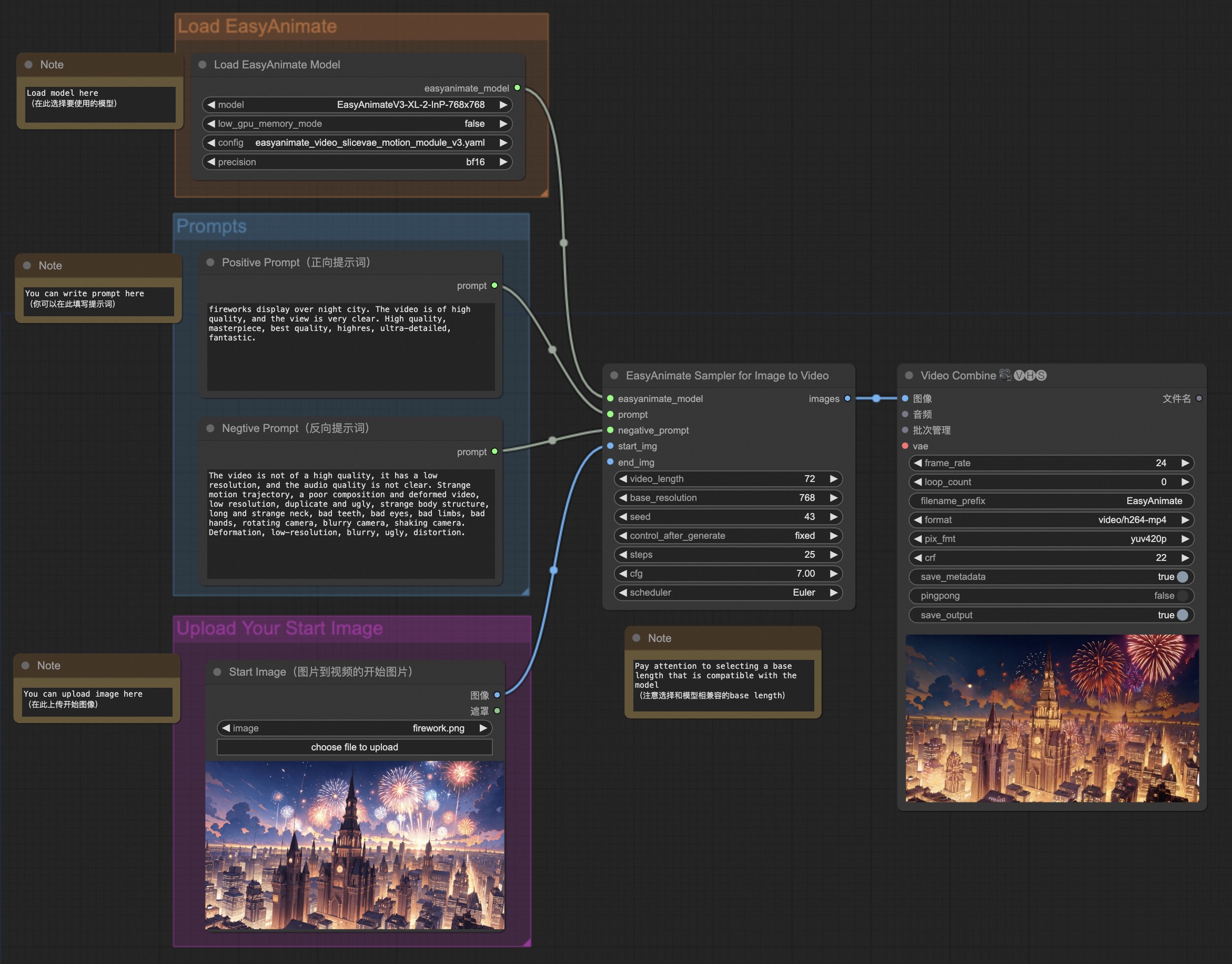
#### c. From docker
If you are using docker, please make sure that the graphics card driver and CUDA environment have been installed correctly in your machine.
Then execute the following commands in this way:
```
# pull image
docker pull mybigpai-public-registry.cn-beijing.cr.aliyuncs.com/easycv/torch_cuda:easyanimate
# enter image
docker run -it -p 7860:7860 --network host --gpus all --security-opt seccomp:unconfined --shm-size 200g mybigpai-public-registry.cn-beijing.cr.aliyuncs.com/easycv/torch_cuda:easyanimate
# clone code
git clone https://github.com/aigc-apps/EasyAnimate.git
# enter EasyAnimate's dir
cd EasyAnimate
# download weights
mkdir models/Diffusion_Transformer
mkdir models/Motion_Module
mkdir models/Personalized_Model
# Please use the hugginface link or modelscope link to download the EasyAnimateV5.1 model.
# https://huggingface.co/alibaba-pai/EasyAnimateV5.1-12b-zh-InP
# https://modelscope.cn/models/PAI/EasyAnimateV5.1-12b-zh-InP
```
### 2. Local install: Environment Check/Downloading/Installation
#### a. Environment Check
We have verified EasyAnimate execution on the following environment:
The detailed of Windows:
- OS: Windows 10
- python: python3.10 & python3.11
- pytorch: torch2.2.0
- CUDA: 11.8 & 12.1
- CUDNN: 8+
- GPU: Nvidia-3060 12G
The detailed of Linux:
- OS: Ubuntu 20.04, CentOS
- python: python3.10 & python3.11
- pytorch: torch2.2.0
- CUDA: 11.8 & 12.1
- CUDNN: 8+
- GPU:Nvidia-V100 16G & Nvidia-A10 24G & Nvidia-A100 40G & Nvidia-A100 80G
We need about 60GB available on disk (for saving weights), please check!
The video size for EasyAnimateV5.1-12B can be generated by different GPU Memory, including:
| GPU memory | 384x672x72 | 384x672x49 | 576x1008x25 | 576x1008x49 | 768x1344x25 | 768x1344x49 |
|------------|------------|------------|------------|------------|------------|------------|
| 16GB | 🧡 | 🧡 | ❌ | ❌ | ❌ | ❌ |
| 24GB | 🧡 | 🧡 | 🧡 | 🧡 | ❌ | ❌ |
| 40GB | ✅ | ✅ | ✅ | ✅ | ❌ | ❌ |
| 80GB | ✅ | ✅ | ✅ | ✅ | ✅ | ✅ |
The video size for EasyAnimateV5.1-7B can be generated by different GPU Memory, including:
| GPU memory | 384x672x72 | 384x672x49 | 576x1008x25 | 576x1008x49 | 768x1344x25 | 768x1344x49 |
|------------|------------|------------|------------|------------|------------|------------|
| 16GB | 🧡 | 🧡 | ❌ | ❌ | ❌ | ❌ |
| 24GB | ✅ | ✅ | 🧡 | 🧡 | ❌ | ❌ |
| 40GB | ✅ | ✅ | ✅ | ✅ | ❌ | ❌ |
| 80GB | ✅ | ✅ | ✅ | ✅ | ✅ | ✅ |
Due to the float16 weights of qwen2-vl-7b, it cannot run on a 16GB GPU. If your GPU memory is 16GB, please visit [Huggingface](https://huggingface.co/Qwen/Qwen2-VL-7B-Instruct-GPTQ-Int8) or [Modelscope](https://modelscope.cn/models/Qwen/Qwen2-VL-7B-Instruct-GPTQ-Int8) to download the quantized version of qwen2-vl-7b to replace the original text encoder, and install the corresponding dependency libraries (auto-gptq, optimum).
✅ indicates it can run under "model_cpu_offload", 🧡 represents it can run under "model_cpu_offload_and_qfloat8", ⭕️ indicates it can run under "sequential_cpu_offload", ❌ means it can't run. Please note that running with sequential_cpu_offload will be slower.
Some GPUs that do not support torch.bfloat16, such as 2080ti and V100, require changing the weight_dtype in app.py and predict files to torch.float16 in order to run.
The generation time for EasyAnimateV5.1-12B using different GPUs over 25 steps is as follows:
| GPU | 384x672x72 | 384x672x49 | 576x1008x25 | 576x1008x49 | 768x1344x25 | 768x1344x49 |
|-----------|------------------|------------------|------------------|------------------|------------------|-----------------|
| A10 24GB | ~120s (4.8s/it) | ~240s (9.6s/it) | ~320s (12.7s/it) | ~750s (29.8s/it) | ❌ | ❌ |
| A100 80GB | ~45s (1.75s/it) | ~90s (3.7s/it) | ~120s (4.7s/it) | ~300s (11.4s/it) | ~265s (10.6s/it) | ~710s (28.3s/it) |
#### b. Weights
We'd better place the [weights](#model-zoo) along the specified path:
EasyAnimateV5.1:
```
📦 models/
├── 📂 Diffusion_Transformer/
│ ├── 📂 EasyAnimateV5.1-12b-zh-InP/
│ ├── 📂 EasyAnimateV5.1-12b-zh-Control/
│ ├── 📂 EasyAnimateV5.1-12b-zh-Control-Camera/
│ └── 📂 EasyAnimateV5.1-12b-zh/
├── 📂 Personalized_Model/
│ └── your trained trainformer model / your trained lora model (for UI load)
```
# Contact Us
1. Use Dingding to search group 77450006752 or Scan to join
2. You need to scan the image to join the WeChat group or if it is expired, add this student as a friend first to invite you.
<img src="https://pai-aigc-photog.oss-cn-hangzhou.aliyuncs.com/easyanimate/asset/group/dd.png" alt="ding group" width="30%"/>
<img src="https://pai-aigc-photog.oss-cn-hangzhou.aliyuncs.com/easyanimate/asset/group/wechat.jpg" alt="Wechat group" width="30%"/>
<img src="https://pai-aigc-photog.oss-cn-hangzhou.aliyuncs.com/easyanimate/asset/group/person.jpg" alt="Person" width="30%"/>
# Reference
- CogVideo: https://github.com/THUDM/CogVideo/
- Flux: https://github.com/black-forest-labs/flux
- magvit: https://github.com/google-research/magvit
- PixArt: https://github.com/PixArt-alpha/PixArt-alpha
- Open-Sora-Plan: https://github.com/PKU-YuanGroup/Open-Sora-Plan
- Open-Sora: https://github.com/hpcaitech/Open-Sora
- Animatediff: https://github.com/guoyww/AnimateDiff
- ComfyUI-EasyAnimateWrapper: https://github.com/kijai/ComfyUI-EasyAnimateWrapper
- HunYuan DiT: https://github.com/tencent/HunyuanDiT
# License
This project is licensed under the [Apache License (Version 2.0)](https://github.com/modelscope/modelscope/blob/master/LICENSE).
|